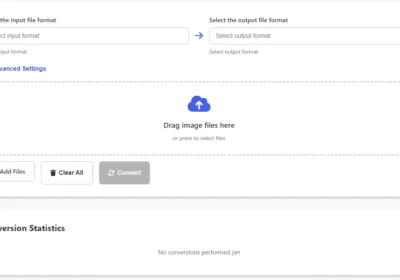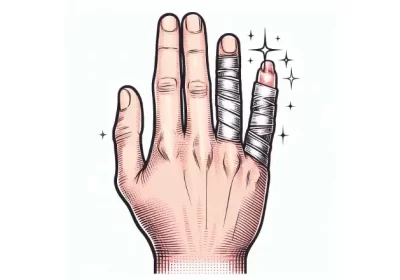In today’s digital age, social media has become an integral part of our daily lives. With Facebook being one of the most popular social media platforms, it’s easy to spend hours scrolling through your newsfeed, connecting with friends and family, and consuming content. However, with concerns around privacy, addiction, cyberbullying, and harassment, deactivating your Facebook account might be a necessary step for some. In this article, we’ll provide you with a step-by-step guide on how to deactivate your Facebook account and the reasons why you may want to consider doing so.
Table of Contents
Reasons to Deactivate Facebook
Before diving into the step-by-step guide, it’s essential to understand why you may want to deactivate your Facebook account. Here are some reasons to consider:
Privacy Concerns
In recent years, there have been concerns around Facebook’s handling of user data. The platform has faced criticism for sharing user data with third-party companies and for the Cambridge Analytica scandal, where data from millions of Facebook users was harvested without their consent. If you’re concerned about your privacy, deactivating your Facebook account might be a good option.
Addiction and Time Wasting
It’s no secret that social media can be addictive, and Facebook is no exception. With constant notifications and an endless scroll of content, it’s easy to spend hours on the platform without realizing it. If you find yourself spending too much time on Facebook, deactivating your account might be a good way to break the addiction and reclaim your time.
Cyberbullying and Harassment
Unfortunately, social media platforms like Facebook can also be breeding grounds for cyberbullying and harassment. If you’ve experienced or witnessed cyberbullying or harassment on Facebook, deactivating your account might be a necessary step to protect your mental health and well-being.
Before Deactivating
If you’ve decided that deactivating your Facebook account is the right choice for you, there are a few things to consider before taking the plunge.
Backup Your Data
Before deactivating your account, make sure to backup any important data you have on Facebook, such as photos or messages. Facebook provides an option to download your information, which you can access in your account settings.
Inform Your Friends
If you have close friends or family members on Facebook, consider letting them know that you’ll be deactivating your account. This will give them the opportunity to reach out to you through other channels if they need to.
Deactivating on Desktop
Now that you’ve decided to deactivate your Facebook account and have taken care of the necessary preparations, here’s a step-by-step guide on how to do it on a desktop:
Step 1: Log in to your Facebook account.
Step 2: Click on the down arrow icon in the top right corner of the screen.
Step 3: Select “Settings & Privacy” and then click “Settings.”
Step 4: Click on “Your Facebook Information” in the left-hand menu.
Step 5: Click on “Deactivation and Deletion.”
Step 6: Select “Deactivate Account” and follow the prompts to complete the process.
Deactivating on Mobile
If you prefer to deactivate your Facebook account on your mobile device, here’s a step-by-step guide:
Step 1: Open the Facebook app on your mobile device.
Step 2: Tap the three horizontal lines icon in the top right corner of the screen.
Step 3: Scroll down and tap “Settings & Privacy” and then select “Settings.”
Step 4: Scroll down and tap “Account Ownership and Control.”
Step 5: Tap “Deactivation and Deletion.”
Step 6: Select “Deactivate Account” and follow the prompts to complete the process.
Reactivating Your Account
If you’ve deactivated your Facebook account but have decided that you want to reactivate it, it’s a straightforward process. Simply log in to your account, and it will be reactivated. However, if it’s been more than 30 days since you deactivated your account, it might take a bit longer to reactivate.
How to Reactivate
To reactivate your Facebook account, follow these steps:
Step 1: Log in to your account using your email address and password.
Step 2: Your account will be automatically reactivated.
Troubleshooting
If you’re having trouble deactivating or reactivating your Facebook account, here are a few troubleshooting tips:
- Make sure you’re using the correct login information.
- Clear your cache and cookies before attempting to log in.
- Try deactivating or reactivating your account on a different device or browser.
Conclusion
Deactivating your Facebook account can be a challenging decision, but it can also be a necessary one. Whether you’re concerned about privacy, addiction, or cyberbullying, deactivating your account can provide peace of mind. With this step-by-step guide, you can easily deactivate your account on both desktop and mobile devices. Remember to back up your data and inform your friends before deactivating. If you change your mind, reactivating your account is a straightforward process.
FAQs
- Can I reactivate my Facebook account after I’ve deleted it?
No, if you’ve deleted your Facebook account, it’s permanent and cannot be reactivated. - Will my data be deleted when I deactivate my Facebook account?
No, your data will still be on Facebook’s servers, but it won’t be visible to anyone else. If you want your data to be permanently deleted, you’ll need to delete your account. - How long does it take to reactivate a Facebook account?
If you’ve deactivated your account for less than 30 days, it should reactivate automatically. If it’s been more than 30 days, it might take a bit longer to reactivate. - Can I still use Facebook Messenger if I deactivate my Facebook account?
Yes, you can still use Facebook Messenger even if you’ve deactivated your Facebook account.