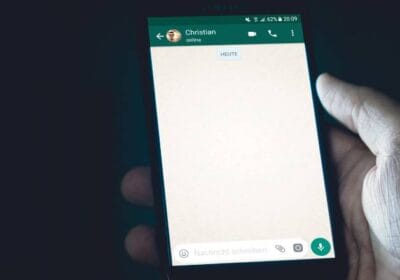Android comes with many new privacy features, including an indicator with a green dot that users will see from time to time when using their phone.
Launched in 2021, Android 12 brought a series of privacy-focused upgrades and improvements, including the ability to completely stop the microphone, camera, or GPS sensor of the phone with just one tap. The switches can be found in the Quick Settings panel, accessed by swiping down twice from the top of the screen.
With Android 12, Google also added an indicator that allows users to know when the phone’s camera or microphone is being used by an app. The indicator appears as a tiny green dot in the top right corner of the display and is activated when an app accesses the camera or microphone, either in the foreground or background.
When the indicator appears for the first time, it shows either a camera icon or a microphone icon, depending on the hardware being accessed. However, the respective icon appears temporarily before turning into a tiny green dot that remains visible as long as the camera or microphone is in use.
Why the green dot is important
To see which app is accessing the camera or microphone, swipe down from the top to display the full icon. If you touch the respective icon, you’ll reveal more details, including the app that’s using the camera or microphone.
Users can also touch the app’s name in the pop-up panel to access the app’s permission page and restrict access to the camera or microphone on their device. It’s an important privacy feature that works exactly as advertised, alerting users whenever apps access the camera or microphone on their phone or tablet.
The green dot on Android works similarly to the orange dot on the iPhone, which was added as a way to tell if an app is accessing the microphone on an iPhone or iPad. Many apps, including virtual assistants such as Siri, Google Assistant, and Alexa, will need to access a phone’s microphone to function, so the orange dot gives users a way to tell when this is happening.
iPhones also display a green dot when an app accesses the front camera. This is similar to how most laptops blink a red or green LED to indicate when the webcam is in use.
Managing permissions on your Android phone
In addition to providing privacy indicators, Google makes it easy to control app permissions through Settings. To do this, open the Settings app on an Android phone, touch “Privacy,” then click “Permission Manager.”
A list of permissions will be displayed in alphabetical order. Touch any of the permissions, such as Camera, Contacts, Location, Microphone, Call Logs, etc., to see which apps have access to them. Usage will be divided into “Always Allow,” “Allow Only While Using,” “Ask Every Time,” and “Deny.” Touching any of the apps listed under the various permissions will allow users to modify their access.
Unless an app explicitly needs access to any of these settings, it’s always better to restrict their use.
For apps that may require the use of the camera or microphone, such as WhatsApp, Instagram, Snapchat, etc., enabling “Allow only while using” will prevent them from accessing your camera or microphone when they are not in use. This can help protect your privacy and prevent apps from accessing sensitive information without your knowledge.
In addition to the green dot indicator, Android 12 also includes other privacy features such as the ability to create private folders, restrict access to certain apps, and control app permissions. These features give users more control over their data and help to keep their personal information secure.
Overall, the green dot indicator on Android is a useful feature that can help users keep track of which apps are accessing their camera or microphone. By providing a clear and visible signal, it makes it easy for users to know when their privacy is being compromised and take action to prevent unwanted access. With the continued focus on privacy and security in the tech industry, it is likely that we will see more features like this in the future, designed to give users more control over their digital lives.